How to Disable App Store in Windows 8?
 |
| Disable app store |
After reading of this post you can learn how to disable store in windows 8.In windows 8 there are lot of new features are introduced like app store,windows to go,lock screen and many.In these features app store is the big update compared to previous versions.The app store contains so many apps and games in category wise.
They are
- Spotlight
- Games
- Social
- Entertainment
- Photo
- Music
- Video
- Sports
- Books&reference
WHAT IS WINDOWS APP STORE?
Windows app store is a collection of apps and games to use in windows 8 operating system.Windows 8 has totally 17,041 apps as on December(This point is taken from the famous how to guide blog labnol.org which is run by famous blogger Amit Agarwal).In these 17,041 apps both paid and free apps are available.STEPS TO DISABLE APP STORE IN WINDOWS 8
If you want to disable your app store in windows 8 there is simple trick available.1. First go to group policy editor by pressing “Win+r” and type gpedit.msc in run box.

2. Now go to user configuration and navigate to administrative templates.
3. Now select windows components in administrative templates and click on store folder.

4. After clicking on store folder it have a setting “Turn off the store application”.Now double click on it and it opens a dialogue box with three settings.
- Not configured
- Enabled
- Disabled
6. Now select enabled radio button and click on apply button to take action.
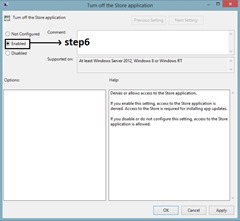
7. Finally click on ok button and see the result by clicking on windows store
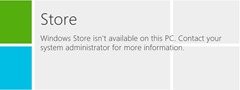
8. If you want to re enable store application simply change option to “not configured” or “disabled”.
ความคิดเห็น
แสดงความคิดเห็น